
Original Photo by JD Hancock, shared under CC
Each week, we get a ton of questions about how to integrate a cash registry onto your Glö wedding website like Fenella and Stuart did on the Wedding Gifts page of their wedsite. Cash registries are fun because you can get as creative or simple as you’d like. Fenella and Stuart used Paypal buttons that allowed their guests to contribute cash gifts to different “funds,” such as:
- Our Romance Fund: helping us keep that sparkle alive so we don’t get divorced …….and so you don’t have to come to yet another wedding….Dancing lessons, dinners out, theatre trips, first night honeymoon dinner, ‘Kiss ‘n’ Make Up’ treat after our first spat…
- Our Home Fund: So when you come and stay you will have something to sleep on, something to wash with and the neighbours won’t see you naked through our curtainless windows….Bedding, towels, curtains, blinds, better cutlery (especially spoons!)…
- Our Eco-Extension Fund: because we live in a cupboard, we need more space and once we build it, we’ll need to put stuff in it.…Dinning table and chairs, Sonos Sound System for online music streaming, speakers…
- Create your own gift!: go on, surprise us! Describe your wishes in the comment box…
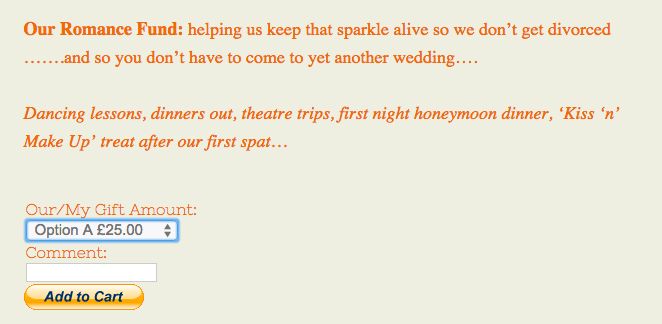
It’s easy to use Paypal buttons to add a registry to your wedding website, but we are all about options over here at Glo, so we wanted to send another suggestion your way: Dwolla.
Dowlla is an economical choice because (as of March 2015) they only take $.25 on each cash gift.
Note: The main hitch for Dwolla is that your guests will need to have or create a Dwolla account and add a bank account. Most bank accounts can be connected instantly via an online banking login and password, but some require a 1-2 day verification process. If you’d like to give your guests the option to gift via credit card, you will need to use an alternate or additional service.
With Dwolla, you have the option to create three types of buttons:
- “Simple Payment” – standard buttons that let your customers buy only one product or donate only one specific amount.
- “Freetype Amount” – allows for a flexible amount depending on what your customer buys or what donation level the donor chooses to contribute.
- “Pre-defined Amounts” – gives your customers a drop-down menu of product choices or donation options.

Sound good to you? Here’s how to get started.
- Create a Dwolla Account
- Create your button(s) using the Dwolla Button Generator, Dwolla has a great overview of how to create buttons in their FAQs. Or you can watch this handy video:
- After creating your button, copy the embed code for the button to your clipboard
- Login to your Glö account and navigate to “Manage Glösite (your website” > “Edit” for the page where you’d like the button to appear..
- Log into your Glo account and go to “Manage Glösite (your website)” > “Edit” for the page where you’d like for the button to appear. You can add the button to the bottom of the page by pasting the code into the widget box:
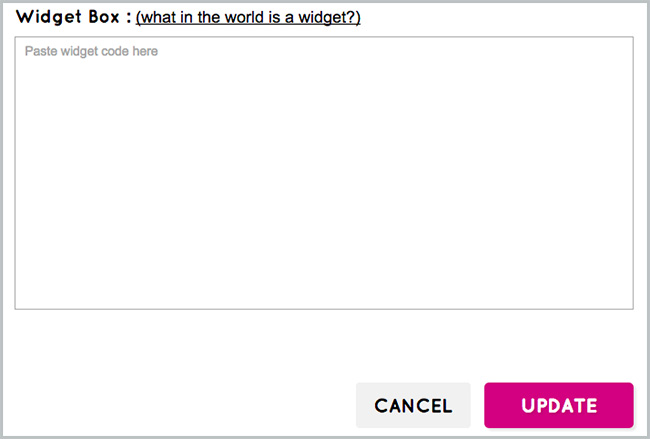
Note: The type of script that Dwolla buttons use will not work with the HTML feature on the text editor, but you can add text in the widget box above and below the Dwolla button code if you’d like. This is how Fenella and Stuart added their Paypal buttons with text in between.
That’s it! As the gifts come into your Dwolla account, you can connect your account to your bank account and transfer them.
Have you created a cash registry for your wedding website in another way? Leave a comment and tell us all about it!
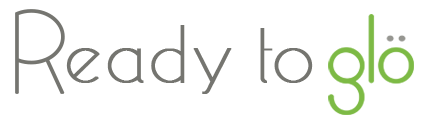
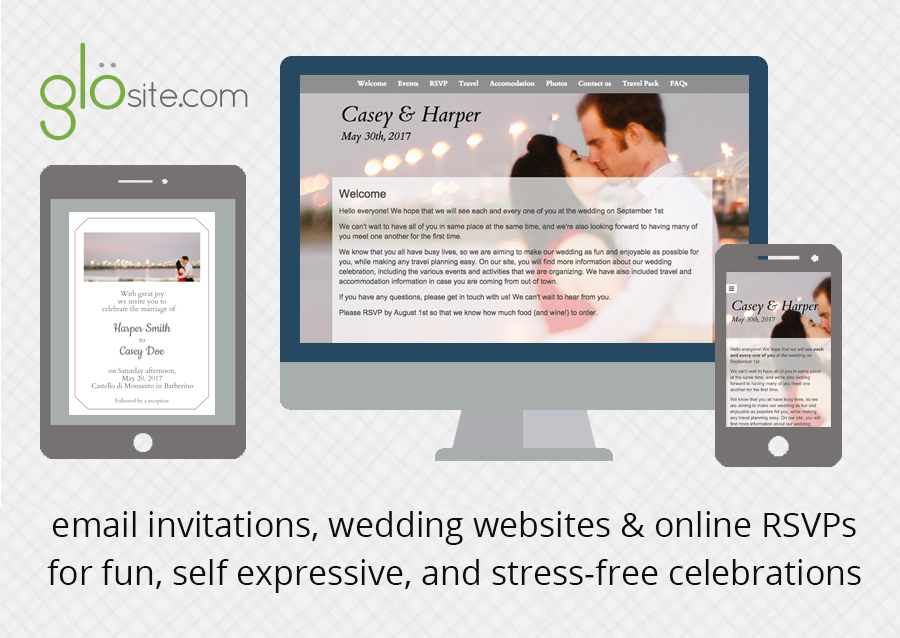
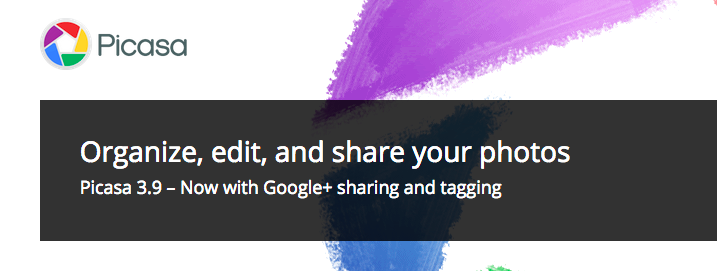
No Comments