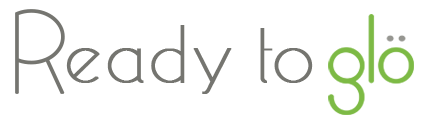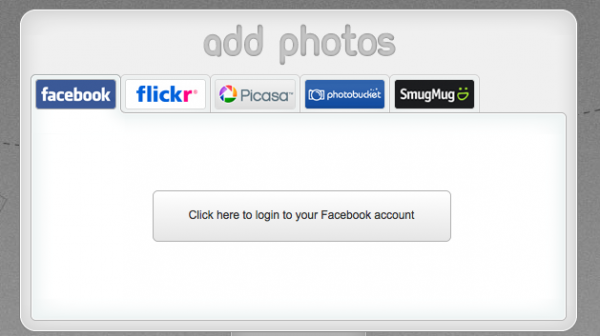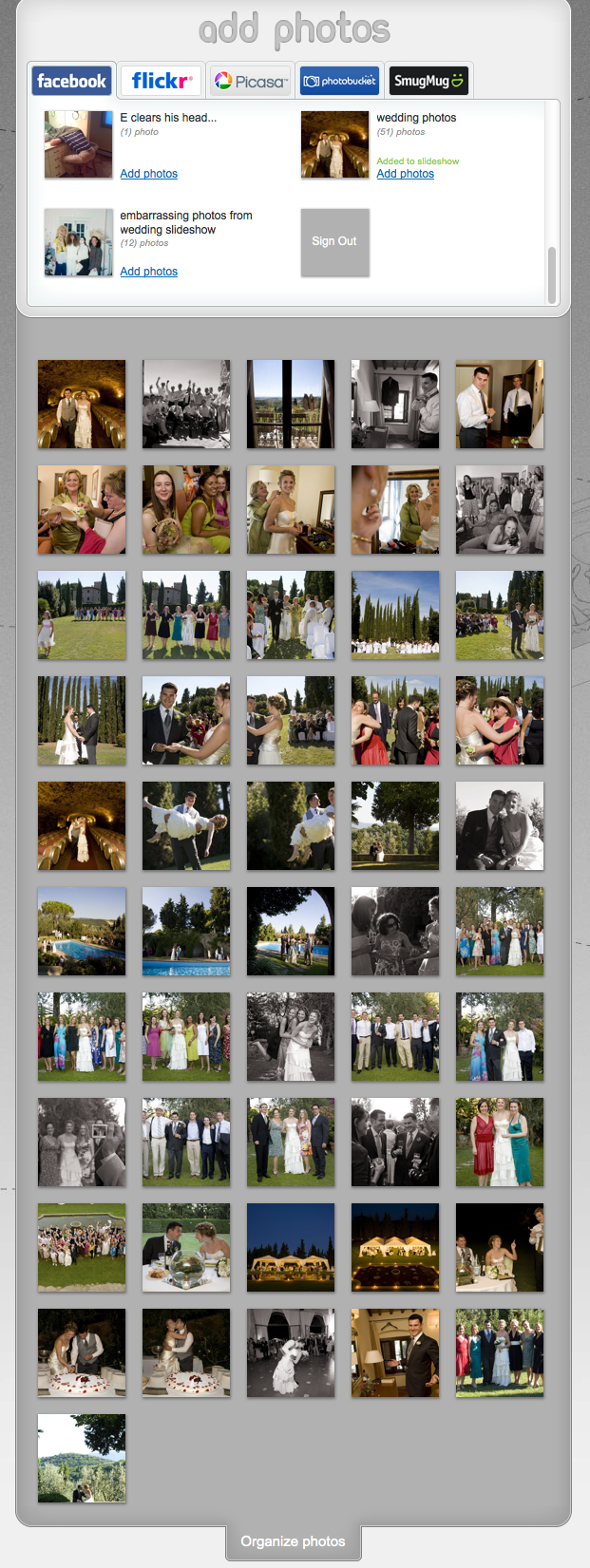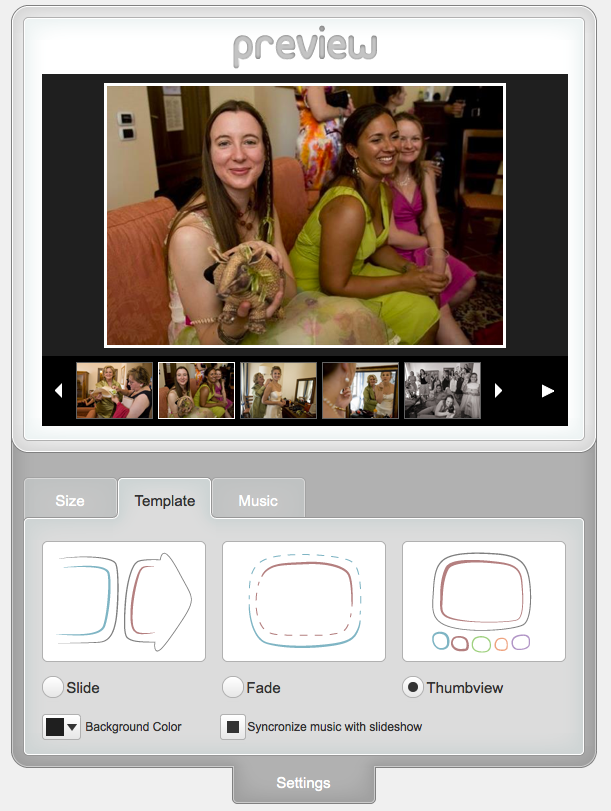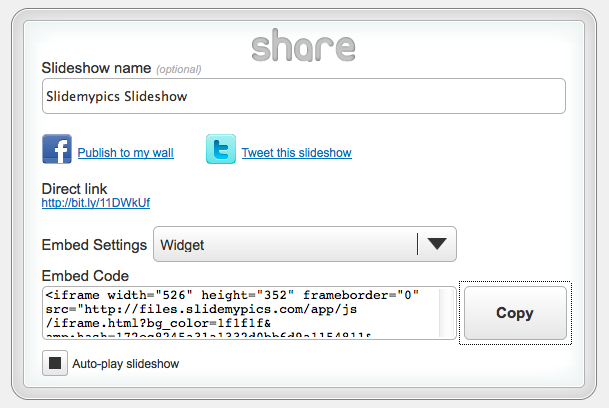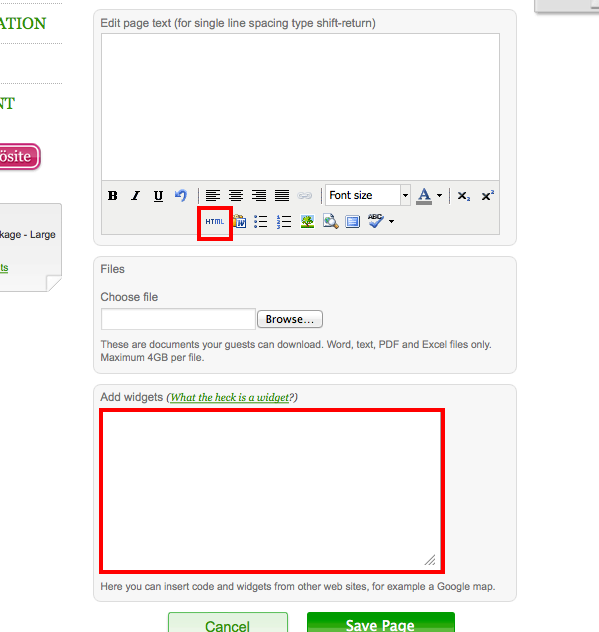As you may or may not know, iOS – the operating system that powers Apple products like iphones and ipads – does not play nicely with flash. This is the reason why you might see a website that has a beautiful photo slideshow or video on your computer browser only to find it’s bare and uninteresting on your phone or tablet.
For your own wedding website, one way to ensure that all of your guests will be able to see that awesome photo slideshow that you put together is to use a slideshow widget that runs on HTML5 technology. To date, Flickr and Picasa have been slow to jump on this bandwagon. However, we can offer one suggestion that will make the magic happen for you: SlideMyPics.
SlideMyPics is an easy to use slideshow maker that can pull in photos that you have saved on your Facebook, Flickr, Picasa, Smugmug or Photobucket accounts.
On SlideMyPics, Just choose the photo service you’d like to use and login to your account
Click on the “organize photos” tag to delete or reorganize the photos
Preview your slideshow and customize the size, template style and music
Grab the widget embed code by clicking the “copy” button
Then head on over to your Glö account, to add the slideshow to one of your website pages. Choose the page where you want to add the slideshow and either click on the HTML button in the text editor if you’d like the slideshow to be in the middle of a page with other text around it or paste the code into the widget box to have the slideshow appear at the bottom of the page
The result is a gorgeous slideshow that will run on browsers, phones and tablets for all your guests to see!